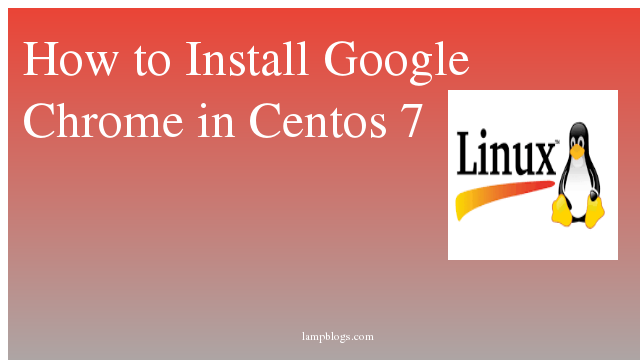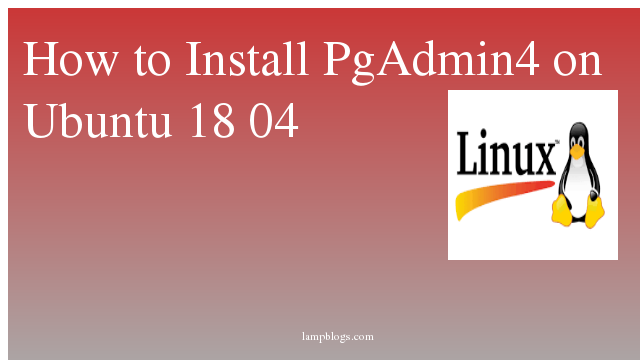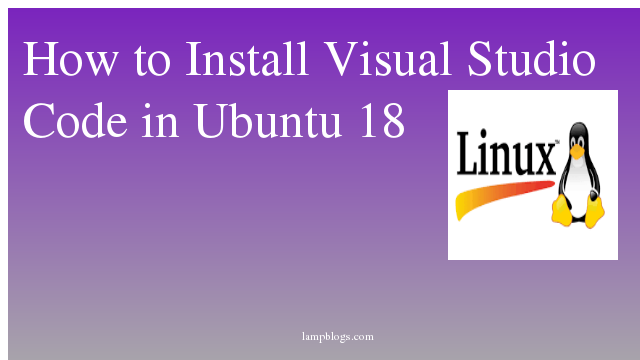Install Android studio on ubuntu 20.04
Android Studio is the official integrated development environment (IDE) for Google's Android operating system, built on JetBrains' IntelliJ IDEA software and designed specifically for Android development. It is available for download on Windows, macOS and Linux based operating systems or as a subscription-based service in 2020.It is a replacement for the Eclipse Android Development Tools (E-ADT) as the primary IDE for native Android application development.
we will install android studio using snap or android studio repository.
using snap:
First we need to install Java JDK before installing android studio using snap.
sudo apt install openjdk-11-jdkNow install android studio with the following command.
Also Read -> How to Install PgAdmin4 on Ubuntu 20 04
sudo snap install android-studio --classicusing repo:
we need to add official repository to the sources list like below.
sudo add-apt-repository ppa:maarten-fonville/android-studionow we will update apt and install android studio
sudo apt update
sudo apt install android-studio
Also Read -> How to Install Postgresql on Ubuntu 20 04
Access Android studio
you can start it by goto Activities ans search for Android Studio
if you have a previous installation of android studio you can browse to config folder.otherwise select with the default option as 'do not import settings'.
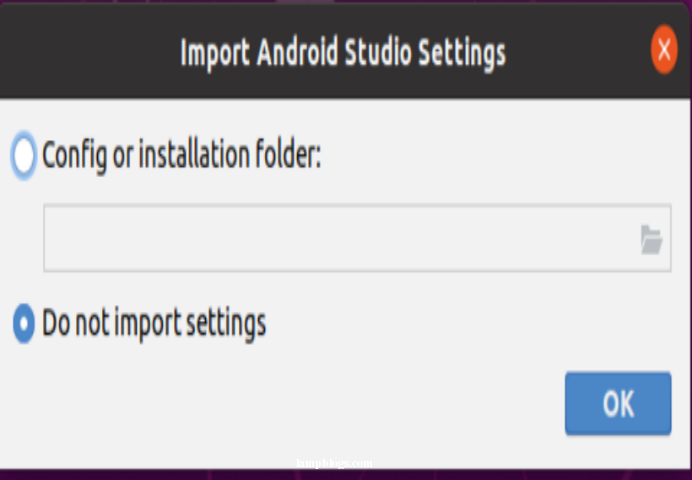
Now let’s choose Standard which will install the most common settings.
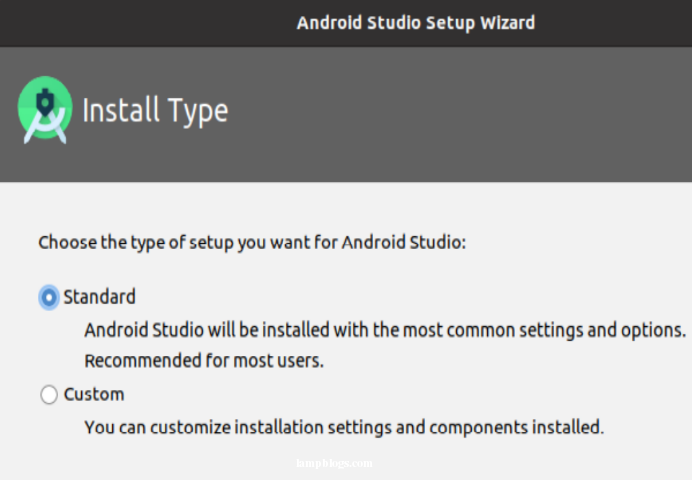
then it promts to select UI theme and click on next
Next it goes to the window to verify your chosen settings,you can click on next
Next it will download and install the required dependencies and click on Finish.
Now its ready to access New Android project as shown below.
That's all. You have succesfully learned how to install and configure Android Studio in Ubuntu 20.04 system.
Also Read -> How to Install Graylog on Ubuntu 20 04