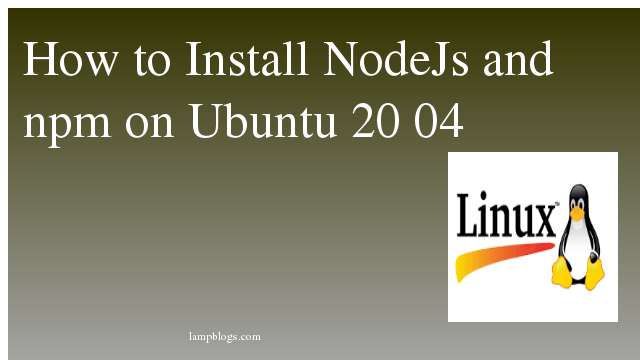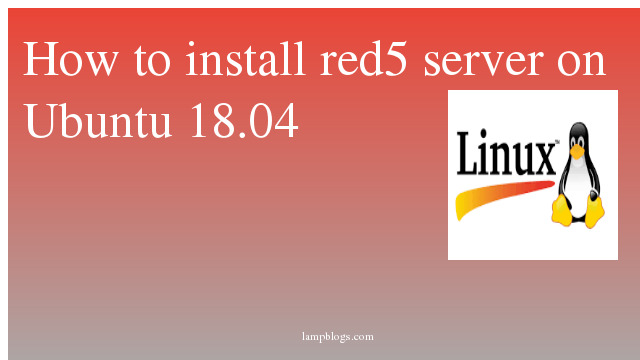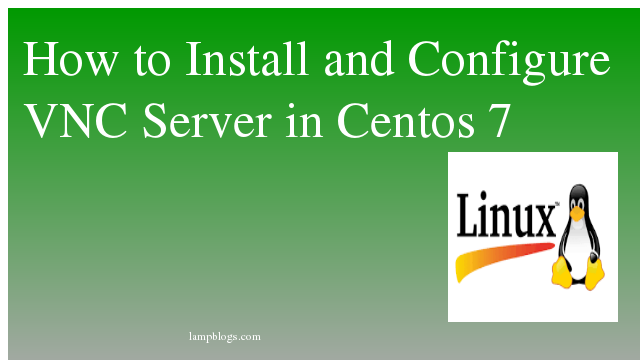Install nodejs and npm on ubuntu 20.04
Node.js is an open-source, cross-platform, back-end, JavaScript runtime environment that executes JavaScript code outside a web browser.it is also popular as a full-stack and front-end solution. npm is the default package manager for Node.js
This article describes about different ways of installing Node.js and npm on Ubuntu 20.04
Install using ubuntu repository
First we will install nodejs from the standard Ubuntu repository using apt.
root@ubuntu20:~# apt update
root@ubuntu20:~# apt install nodejs
Also Read -> How to Install MySQL Workbench on Ubuntu 20 04
check the version with below command.
root@ubuntu20:~# nodejs --version
v10.19.0
Install using Nodesource repository
we can install specific version of nodejs version using node source repository.
nodejs 14.x (current version)
curl -sL https://deb.nodesource.com/setup_14.x | sudo -E bash -output:
## Run `sudo apt-get install -y nodejs` to install Node.js 14.x and npm
## You may also need development tools to build native addons:
sudo apt-get install gcc g++ make
## To install the Yarn package manager, run:
curl -sL https://dl.yarnpkg.com/debian/pubkey.gpg | sudo apt-key add -
echo "deb https://dl.yarnpkg.com/debian/ stable main" | sudo tee /etc/apt/sources.list.d/yarn.list
sudo apt-get update && sudo apt-get install yarn
once nodesource repository is added to your system,install nodejs using apt.
apt install nodejsnow verify node version
root@ubuntu20:~# node --version
v14.15.0nodesource package contains both nodejs binary and npm, so no need to install npm. you can check npm version as shown below.
root@ubuntu20:~# npm --version
6.14.8If you want to install stable version then change setup with setup_12.x
curl -sL https://deb.nodesource.com/setup_12.x | sudo -E bash -Also Read -> How to Install Android Studio on Ubuntu 20 04
Install nodejs using NVM
you can install and manage multiple versions of Node.js using node version manager on same system.
curl -o- https://raw.githubusercontent.com/nvm-sh/nvm/v0.37.0/install.sh | bashThen, run following command to source your bash file.
source ~/.profileNow check all available nodejs versions with below command.
nvm ls-remoteoutput:
-------
------
v12.8.0
v12.8.1
v12.9.0
v12.9.1
v12.10.0
v12.11.0
v12.11.1
v12.12.0
v12.13.0 (LTS: Erbium)
v12.13.1 (LTS: Erbium)
v12.14.0 (LTS: Erbium)
v12.14.1 (LTS: Erbium)
--------
--------
v12.19.0 (Latest LTS: Erbium)
v13.0.0
v13.0.1
v13.1.0
v13.2.0
v13.3.0
v13.4.0
v13.5.0
v13.6.0
v13.7.0
v13.8.0
v13.9.0
v13.10.0
v13.10.1
-------
-------
v14.13.1
v14.14.0
v14.15.0 (Latest LTS: Fermium)
v15.0.0
v15.0.1
v15.1.0
v15.2.0
it will display very large list. you can use below command to install a specific version of Node.js
nvm install v(version number)For example install any version like below.
nvm install v12.16.3
you can list all Node.js versions installed on your system with below command.
nvm lsoutput:
root@ubuntu20:~# nvm ls
-> v12.16.3
system
default -> v12.16.3
node -> stable (-> v12.16.3) (default)
stable -> 12.16 (-> v12.16.3) (default)
iojs -> N/A (default)
unstable -> N/A (default)
lts/* -> lts/fermium (-> N/A)
lts/argon -> v4.9.1 (-> N/A)
lts/boron -> v6.17.1 (-> N/A)
then,install two more versions as shown below
nvm install node
nvm install v13.6.0now you can list versions.
root@ubuntu20:~# nvm ls
v12.16.3
-> v13.6.0
v15.2.0
system
default -> v12.16.3
node -> stable (-> v15.2.0) (default)
stable -> 15.2 (-> v15.2.0) (default)
iojs -> N/A (default)
unstable -> N/A (default)
lts/* -> lts/fermium (-> N/A)
lts/argon -> v4.9.1 (-> N/A)
lts/boron -> v6.17.1 (-> N/A)
lts/carbon -> v8.17.0 (-> N/A)
lts/dubnium -> v10.23.0 (-> N/A)
lts/erbium -> v12.19.0 (-> N/A)
lts/fermium -> v14.15.0 (-> N/A)
Now 13.6.0 is nodejs version in current shell.If you open new shell then default version is v15.2.0. you can switch between installed versions with nvm use command.
nvm use v15.2.0That's it. you have successfully installed nodejs and npm on ubuntu 20.04
Also Read -> How to Install Eclipse IDE on Ubuntu 20 04